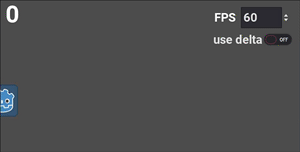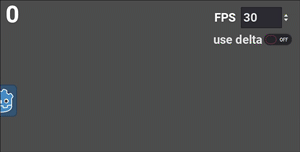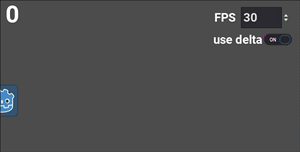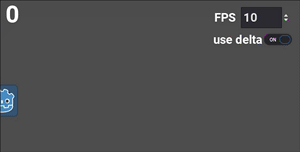Understanding 'delta'
Problem
The delta or “delta time” parameter is a frequently-misunderstood concept in game development. In this tutorial, we’ll explain how it’s used, the importance of frame-rate independent movement, and practical examples of its use in Godot.
Solution
To illustrate the problem, let’s consider a Sprite node moving across the screen. If our screen is 600 pixels wide and we want the sprite to take 5 seconds to cross the screen, we can use the following calculation to find the necessary speed:
600 pixels / 5 seconds = 120 pixels/second
We’ll move the sprite every frame using the _process() function. If the game is running at 60 frames per second, we can find the per-frame movement like so:
120 pixels/second * 1/60 second/frame = 2 pixels/frame
Notice the units are consistent in all the calculations above. Always pay attention to the units in your calculations - it’ll save you from making mistakes.
Here’s the necessary code:
extends Node2D
# Desired movement in pixels/frame
var movement = Vector2(2, 0)
func _process(delta):
$Sprite.position += movement
Run this code and you’ll see the sprite takes 5 seconds to cross the screen.
Maybe. The trouble begins if there is something else occupying the computer’s time. This is called lag and can come from a variety of sources - the cause could be your code or even other applications running on your computer. If this happens, then the length of a frame might increase. As an extreme example, imagine that the frame rate is halved - each frame took 1/30 instead of 1/60 of a second. Moving at 2 px/frame, it’s now going to take twice as long for the sprite to reach the edge.
Even small frame rate fluctuations will result in inconsistent movement speed. If this were a bullet or other fast-moving object, we wouldn’t want it slowing down like this. We need the movement to be frame rate independent.
Fixing the frame rate problem
When using the _process() function, it automatically includes a parameter called delta that’s passed in from the engine (so does _physics_process(), which is used for physics-related code). This is a floating point value representing the length of time since the previous frame. Typically, this will be approximately 1/60 or 0.0167 seconds.
With this information, we can stop thinking about how much to move each frame, and only consider our desired speed in pixels/second (120 from the above calculation).
Multiplying the engine’s delta value by this number will give us how many pixels to move each frame. The number will automatically adjust if the frame time fluctuates.
# 60 frames/second
120 pixels/second * 1/60 second/frame = 2 pixels/frame
# 30 frames/second
120 pixels/second * 1/30 second/frame = 4 pixels/frame
Note that if the frame rate decreases by half (meaning the frame time doubles), then our per-frame movement must also double to keep the desired speed.
Let’s change the code to use this calculation:
extends Node2D
# Desired movement in pixels/second.
var movement = Vector2(120, 0)
func _process(delta):
$Sprite.position += movement * delta
Now when running at 30 frames per second, the travel time is consistent:
If the frame rate gets very low, the movement is no longer smooth, but the time remains the same.
Using delta with motion equations
What if your movement is more complex? The concept remains the same. Keep your units in seconds, not frames, and multiply by delta each frame.
Working in pixels and seconds is much easier to conceptualize too, since it relates to how we measure these quantities in the real world. “Gravity is 100 pixels/second/second, so after the ball falls for 2 seconds, it’s traveling at 200 pixels/second.” If you’re working with frames, then you have to think about acceleration in units of pixels/frame/frame. Go ahead and try - it’s not very natural.
For example, if you are applying a gravity, that’s an acceleration - each frame it will increase the velocity by some amount. As in the above example, the velocity then changes the node’s position.
Try adjusting delta and target_fps in the following code to see the effect:
extends Node2D
# Acceleration in pixels/sec/sec.
var gravity = Vector2(0, 120)
# Acceleration in pixels/frame/frame.
var gravity_frame = Vector2(0, .033)
# Velocity in pixels/sec or pixels/frame.
var velocity = Vector2.ZERO
var use_delta = false
var target_fps = 60
func _ready():
Engine.target_fps = target_fps
func _process(delta):
if use_delta:
velocity += gravity * delta
$Sprite.position += velocity * delta
else:
velocity += gravity_frame
$Sprite.position += velocity
Note that we’re multiplying by our timestep each frame to update both velocity and position. Any quantity that is updated every frame should be multiplied by delta to ensure it changes independent or frame rate.
Using kinematic functions
In the above examples, we’ve used a Sprite to keep things simple, updating the position every frame. If you’re using a kinematic body (in 2D or 3D), you’ll instead be using one of its movement methods. Specifically in the case of move_and_slide(), there tends to be some confusion, because it uses the velocity vector, not the position. This means you won’t multiply your velocity by delta to find distance - the function does that for you. But you will still need to apply it on any other calculations, such as the acceleration. For example:
# Sprite movement code:
velocity += gravity * delta
position += velocity * delta
# Kinematic body movement code:
velocity += gravity * delta
move_and_slide()
If you don’t use delta when applying acceleration to your velocity, then your acceleration will be subject to fluctuations in frame rate. This can have a_much more subtle effect on movement - it will be inconsistent, but much more difficult to diagnose.
When using move_and_slide() you still need to apply delta to any other quantities such as gravity, friction, etc.