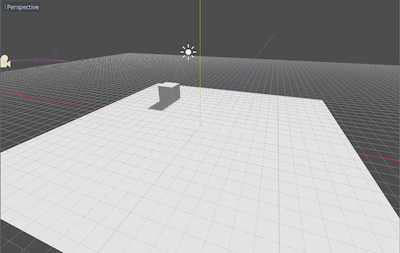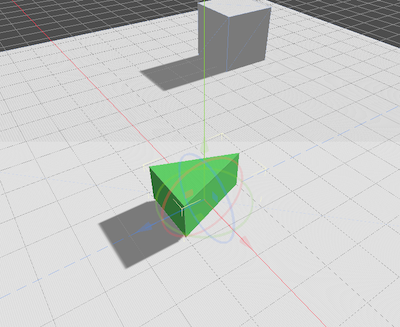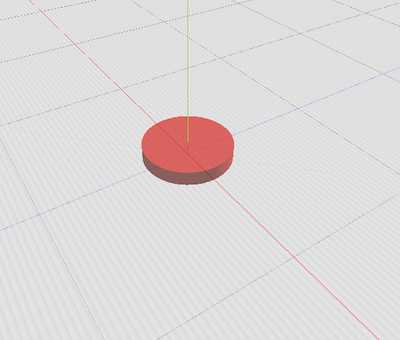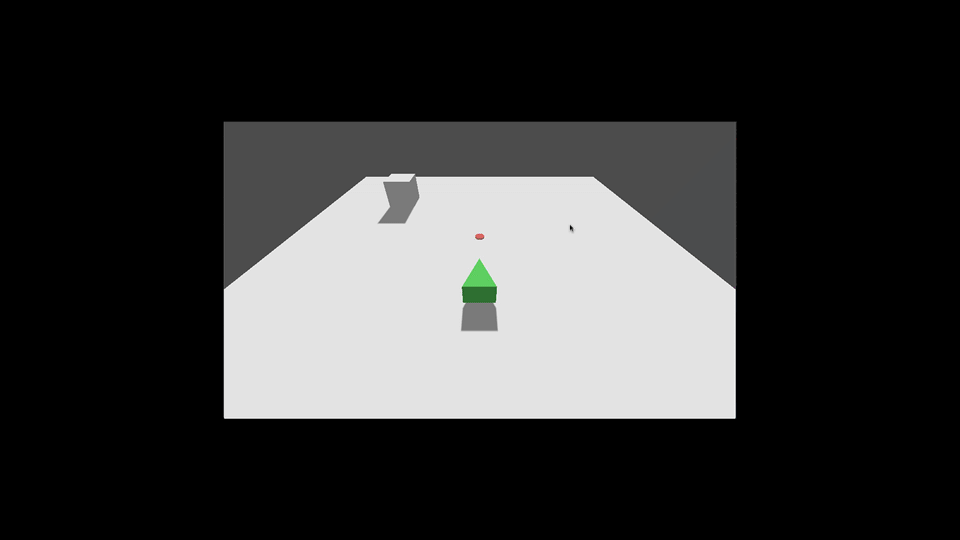Click to move
Problem
You want to move a 3D object to a clicked position.
Solution
We’ll start with a flat plane for our world. Our actor will move on this plane.
The actor for this demo is a triangular prism mesh:
Here is the code for the movement. If given a target, the object will turn and move toward it.
extends KinematicBody
export var speed = 5
export var gravity = -5
var target = null
var velocity = Vector3.ZERO
func _physics_process(delta):
velocity.y += gravity * delta
if target:
look_at(target, Vector3.UP)
rotation.x = 0
velocity = -transform.basis.z * speed
if transform.origin.distance_to(target) < .5:
target = null
velocity = Vector3.ZERO
velocity = move_and_slide(velocity, Vector3.UP)
We’ve also added a MeshInstance called “Marker” to the scene. This will be moved to indicate the clicked position.
Mouse -> 3D
Now we need a way to map mouse position into our 3D world. If you imagine the screen as a window into the 3D world, the mouse is trapped on the glass. To select something in 3D, we must project a ray from our eye (the camera), through the mouse’s position and into the world.
While this can be done manually using the Camera’s project_ray methods, we can take advantage of the fact that CollisionObject nodes do this automatically. All we need to do is connect our StaticBody ground’s input_event signal:
func _on_StaticBody_input_event(camera, event, click_position, click_normal, shape_idx):
if event is InputEventMouseButton and event.pressed:
$Marker.transform.origin = click_position
$Player.target = click_position
We set the position of the marker and the Player’s target to the clicked position:
Wrapping up
You can use this technique to detect clicks on any objects in your 3D world.