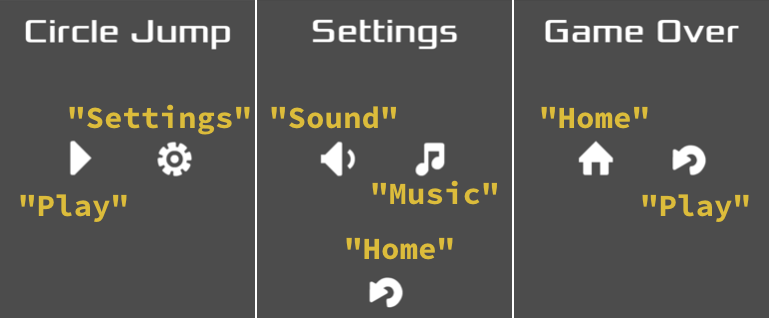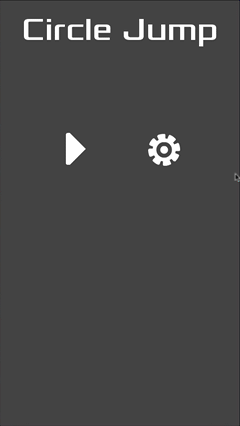Menus
Now that we’ve got the basic gameplay, it’s time to start working on the UI. We’re going to need menu screens for the title, settings, and game over.
Menu screens
The three screens will share a common layout and some functionality, so we’ll start with a base scene they can all inherit from. In the new scene, start with a CanvasLayer and name it BaseScreen. Save this scene in the “UI” folder.
CanvasLayer(“BaseScreen”)MarginContainerVBoxContainerLabelHBoxContainer(“Buttons”)
Tween
The MarginContainer will ensure that none of our UI elements get too close to the edge of the screen. Set all four of its Custom Constants properties to 20.
Next is a VBoxContainer to organize the main elements. Set its Custom Constants/Separation to 150.
The Label node displays the screen’s title. Put “Title” in its Text field and load the same font resource we used for the circles.
Finally, add an HBoxContainer named “Buttons” which will hold the buttons we add to the screens. Set its Separation to 75. Then duplicate the node so that we have another row of buttons.
The screen should start offscreen, so set the Offset on the root node to (500, 0). Then add a script to the scene:
extends CanvasLayer
onready var tween = $Tween
func appear():
tween.interpolate_property(self, "offset:x", 500, 0,
0.5, Tween.TRANS_BACK, Tween.EASE_IN_OUT)
tween.start()
func disappear():
tween.interpolate_property(self, "offset:x", 0, 500,
0.4, Tween.TRANS_BACK, Tween.EASE_IN_OUT)
tween.start()
This script sets up the animations we can call to make the screen appear and disappear.
Now we can make our three inherited scenes. For each, name the root node, change the Label text, and add TextureButtons to the “Buttons” containers. Use the images from the assets folder for each button’s Normal texture. Name each button for its function (“Play”, “Settings”, etc.) and add it to the group “buttons”.
Here is what the three scenes should look like, using the indicated button names:
Make one more scene with a Node root named “Screens” and instance the three screens in it. Add the following script, which will handle scene transitions and state.
extends Node
signal start_game
var current_screen = null
func _ready():
register_buttons()
change_screen($TitleScreen)
func register_buttons():
var buttons = get_tree().get_nodes_in_group("buttons")
for button in buttons:
button.connect("pressed", self, "_on_button_pressed", [button.name])
func _on_button_pressed(name):
match name:
"Home":
change_screen($TitleScreen)
"Play":
change_screen(null)
yield(get_tree().create_timer(0.5), "timeout")
emit_signal("start_game")
"Settings":
change_screen($SettingsScreen)
func change_screen(new_screen):
if current_screen:
current_screen.disappear()
yield(current_screen.tween, "tween_completed")
current_screen = new_screen
if new_screen:
current_screen.appear()
yield(current_screen.tween, "tween_completed")
func game_over():
change_screen($GameOverScreen)
This script connects up all our buttons by linking the pressed signal and passing along the button’s name as a parameter. This lets our _on_button_pressed() method decide what each button should do.
The change_screen() method handles transition to the selected screen, including the null option for when we don’t want to display a screen at all.
Run it to test out the screen transitions:
Instance this scene in Main, then connect its start_game signal to the new_game() function in main. Don’t forget to remove new_game() from the _ready(). Try running the game and you should be able to start. The last part will be to connect up the game over condition.
In the Jumper, add a signal called died and emit that signal in the visibility notifier’s method.
Add this to the new_game() function:
player.connect("died", self, "_on_Jumper_died")
Then add this new function, which will ensure all the circles are removed when the player dies.
func _on_Jumper_died():
get_tree().call_group("circles", "implode")
$Screens.game_over()
Our menu screens are basic and no-frills, but they’re functional. In the next part, we’ll continue the UI work with our score counter and other in-game displays.
Follow this project on Github:
https://github.com/kidscancode/circle_jump