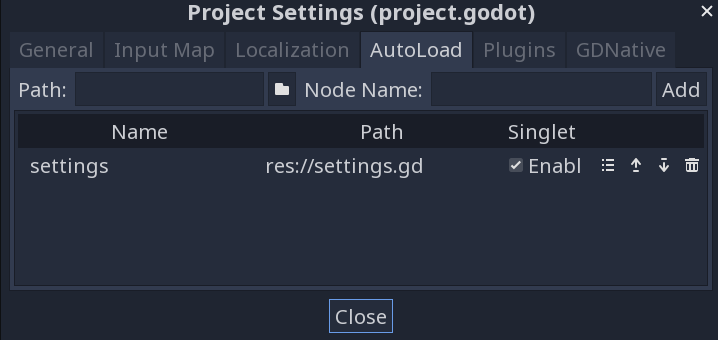Sound and Colors
Settings singleton
First, we’ll add a new script by choosing File -> New Script in the script tab. Name the script settings.gd.
In this script we’ll place the configuration settings for the game.
var enable_sound = true
var enable_music = true
var circles_per_level = 5
Add the script as an autoload by opening “Project Settings” and selecting the “Autoloads” tab. Click the folder to load the script and then click “Add”.
Adding sound
To play sounds, we’ll be adding several AudioStreamPlayer nodes to different scenes.
First, add one to the
Mainscene and name it “Music”. For its Stream property useres://assets/audio/Music_Light-Puzzles.ogg.To the
Screensscene, add another called “Click”, which will play when we tap buttons. Usemenu_click.wavfrom the assets folder.In the
Circlescene, add an audio player named “Beep” and use the89.oggsound file.Finally, on the Jumper, we need two sound effects: “Jump” and “Capture”. Use
70.oggand88.ogg, respectively.
Now to play the sounds, we can call their play() methods. Add this to Main.new_game():
if settings.enable_music:
$Music.play()
and Main._on_Jumper_died():
if settings.enable_music:
$Music.stop()
In Screens.gd add this to _on_button_pressed():
if settings.enable_sound:
$Click.play()
On the circle, we want to play the Beep sound when a limited circle completes a full orbit. This is in check_orbits():
current_orbits -= 1
if settings.enable_sound:
$Beep.play()
And in Jumper.gd, we add the sounds like so:
func jump():
target.implode()
target = null
velocity = transform.x * jump_speed
if settings.enable_sound:
$Jump.play()
func _on_Jumper_area_entered(area):
target = area
velocity = Vector2.ZERO
emit_signal("captured", area)
if settings.enable_sound:
$Capture.play()
Run the game and test that you hear all the sounds as expected.
Sound settings
Now that we have sound working, we can connect the buttons on the “Settings” screen that can toggle sound and music.
The button appearance needs to be changed to match the current on/off state of the property. We’ll load the textures first so that we can assign them as needed:
var sound_buttons = {true: preload("res://assets/images/buttons/audioOn.png"),
false: preload("res://assets/images/buttons/audioOff.png")}
var music_buttons = {true: preload("res://assets/images/buttons/musicOn.png"),
false: preload("res://assets/images/buttons/musicOff.png")}
Right now, we’re not handling the buttons when they’re pressed. The issue is that we’re currently passing the button’s name, which won’t let us change its texture. Instead, we’re going to refactor register_buttons() to pass a reference to the button itself:
button.connect("pressed", self, "_on_button_pressed", [button])
Then we can update _on_button_pressed() like so:
func _on_button_pressed(button):
if settings.enable_sound:
$Click.play()
match button.name:
"Home":
change_screen($TitleScreen)
"Play":
change_screen(null)
yield(get_tree().create_timer(0.5), "timeout")
emit_signal("start_game")
"Settings":
change_screen($SettingsScreen)
"Sound":
settings.enable_sound = !settings.enable_sound
button.texture_normal = sound_buttons[settings.enable_sound]
"Music":
settings.enable_music = !settings.enable_music
button.texture_normal = music_buttons[settings.enable_music]
Color themes
We’re also goign to add a way to have different color schemes. These can change in different ways: perhaps as a settings option, or they change as the player gets to higher levels.
We’ll store the color scheme data in a dictionary, with the keys being the “name” of the scheme. Each color scheme will also be a dictionary, with the keys denoting the game component that will use that color.
Add this to settings.gd:
var color_schemes = {
"NEON1": {
'background': Color8(0, 0, 0),
'player_body': Color8(203, 255, 0),
'player_trail': Color8(204, 0, 255),
'circle_fill': Color8(255, 0, 110),
'circle_static': Color8(0, 255, 102),
'circle_limited': Color8(204, 0, 255)
},
"NEON2": {
'background': Color8(0, 0, 0),
'player_body': Color8(246, 255, 0),
'player_trail': Color8(255, 255, 255),
'circle_fill': Color8(255, 0, 110),
'circle_static': Color8(151, 255, 48),
'circle_limited': Color8(127, 0, 255)
},
"NEON3": {
'background': Color8(0, 0, 0),
'player_body': Color8(255, 0, 187),
'player_trail': Color8(255, 148, 0),
'circle_fill': Color8(255, 148, 0),
'circle_static': Color8(170, 255, 0),
'circle_limited': Color8(204, 0, 255)
}
}
var theme = color_schemes["NEON1"]
Now on each object, we need to set the colors based on the settings property.
For the circle, the color is set using the shader material resource. Because resources are shared, that means that changing one circle’s color would change them all. Let’s make each circle’s material unique to avoid this:
$Sprite.material = $Sprite.material.duplicate()
$SpriteEffect.material = $Sprite.material
The color of the circle is determined by what mode it’s using, so set_mode() is where we’ll choose the color:
func set_mode(_mode):
mode = _mode
var color
match mode:
MODES.STATIC:
$Label.hide()
color = settings.theme["circle_static"]
MODES.LIMITED:
current_orbits = num_orbits
$Label.text = str(current_orbits)
$Label.show()
color = settings.theme["circle_limited"]
$Sprite.material.set_shader_param("color", color)
Then in the _draw() function where we’re filling in the limited circle, replace the red color with settings.theme["circle_fill"].
For the player, set the color in its _ready():
func _ready():
$Sprite.material.set_shader_param("color", settings.theme["player_body"])
$Trail/Points.default_color = settings.theme["player_trail"]
In the next part, we’ll add a movement to the circles.
Follow this project on Github:
https://github.com/kidscancode/circle_jump