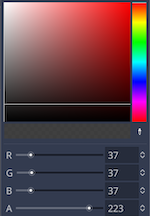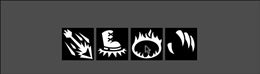Cooldown Button
Problem
You want to make RPG-style ability buttons, including a cooldown effect.
Solution
If you need art for your buttons, you can find a wide variety of well-designed buttons at Game-icons.net. We’ll be using a few from there for this recipe.
Node setup
The scene for our ability button will need the following nodes:
AbilityButton: TextureButton
Sweep: TextureProgress
Timer
Counter: MarginContainer
Value: Label
Drop your chosen icon into the Texture property of the AbilityButton.
On the Sweep node, choose “Full Rect” from the Layout menu. Set the Fill Mode to “Counter Clockwise”.
We also want our cooldown “radial wipe” to darken the button, so set the Modulate property to a dark gray with some transparency:
The Timer node should be set to “One Shot”.
Counter is a container to hold and align the text. Set its Layout to “Bottom Wide”, and in its Custom Constants, both Margin Right and Margin Left to 5.
Finally, on the Value label, set Align to “Right” and Clip Text to “On”. Choose a font by adding a DynamicFont and setting an appropriate size. Put a value like 0.0 in the Text field to check how it works. Since our icon is black and white, it also helps to add an Outline Size of 1 in the font’s settings.
Script
Add a script to the AbilityButton. Connect the Timer’s timeout signal and the AbilityButton’s pressed signal.
extends TextureButton
onready var time_label = $Counter/Value
export var cooldown = 1.0
func _ready():
$Timer.wait_time = cooldown
time_label.hide()
$Sweep.texture_progress = texture_normal
$Sweep.value = 0
set_process(false)
We start by exporting a cooldown variable for the length of our ability’s cooldown. Then, in the _ready() method, we can set the Timer to use that value. Then we hide the label, because we only want to display it during the countdown.
Next, we need a texture to assign to the TextureProgress display. In this case, we’ll copy the texture from the button - you could also use a different texture if you like.
Finally, we make sure the sweep’s value is at 0, and set the node’s processing to false. We’ll do the animation in _process() so we don’t need it running when we’re not in cooldown mode.
func _process(delta):
time_label.text = "%3.1f" % $Timer.time_left
$Sweep.value = int(($Timer.time_left / cooldown) * 100)
In _process() we use the time_left on the timer to set the label’s text and the sweep’s value.
func _on_AbilityButton_pressed():
disabled = true
set_process(true)
$Timer.start()
time_label.show()
When the button is clicked, everything gets started.
func _on_Timer_timeout():
print("ability ready")
$Sweep.value = 0
disabled = false
time_label.hide()
set_process(false)
And everything is reset when the timer runs out. Put several buttons in an HBoxContainer and you’ve got an action bar: